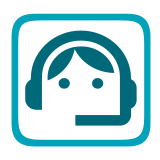EX-RAIL Command Reference
EX‑CommandStation provides full automation and accessory control through the Extended Railroad Automation Instruction Language (EX‑RAIL).
This page includes a reference for all available EX‑RAIL commands.
See Also:
Introductory Information
Conventions used on this page
CAPITALISED words - These are EX-RAIL commands and are case sensitive
lowercase words within brackets/braces
()- These are EX-RAIL parameters that must be provided, with multiple parameters separated by a comma,, for exampleSEQUENCE(id)orDELAYRANDOM(min_delay, max_delay)Quoted
"text"- Text within quote marks""are used as descriptions, and must include the quote characters, for exampleROUTE(id, "description")becomesROUTE(1, "This is the route description")Square brackets
[]- Parameters within square brackets[]are optional and may be ommitted. If specifying these parameters, do not include the square brackets themselves, for exampleALIAS(name[, value])becomesALIAS(MY_ALIAS)orALIAS(MY_ALIAS, 3)|- Use of the|character means you need to provide one of the provided options only, for example<D POWER ON|OFF>becomes either<D POWER ON>or<D POWER OFF>
Handy information
COMMANDS are case sensitive. i.e. they must be in uppercase. Text parameters you provide (aliases, descriptions) are not
AUTOMATION, ROUTE, and SEQUENCE use the same ID number space, so a
FOLLOW(n)command can be used for any of themSensors and outputs used by AT/AFTER/SET/RESET/LATCH/UNLATCH/SERVO/IF/IFNOT refer directly to Arduino pins, and those handled by I2C expansion (as virtual pins or vpins)
Signals also refer directly to pins, and the signal ID (for RED/AMBER/GREEN) is always the same as the RED signal pin
It’s OK to use sensor IDs that have no physical item in the layout. These can only be LATCHed, tested (IF/IFNOT), or UNLATCHed in the scripts. If a sensor is latched by the script, it can only be unlatched by the script… so
AT(35) LATCH(35)for example, effectively latches sensor 35 on when detected onceAll IDs used in commands and functions will be numbers, or an ALIAS name if configured
Most IDs simply need to be unique, however RESERVE/FREE and LATCH/UNLATCH must be in the range 0 - 255
Note
There are four uses of ID numbers in EX-RAIL:
AUTOMATION, ROUTE, and SEQUENCE IDs
Turnout/Point IDs
Pin IDs - Includes physical pins on the CommandStation, virtual pins (Vpins) on I/O expander modules, and virtual pins that have no physical presence
Virtual block IDs as used in RESERVE/FREE
Therefore, you can have an AUTOMATION, a turnout/point, a Vpin, and a virtual block all defined with the same ID without issue as these will not relate to each other. This is probably a great reason to consider aliases to avoid confusion.
Correct use of DONE, ENDIF, and FOLLOW() statements
Every EX‑RAIL automation/route/sequence, event handler, and conditional statement must be terminated by one of these three directives.
On this page, you will see various references to the use of DONE, ENDIF, and FOLLOW() which can be confusing, so refer to this quick list to help understand the context in which each of these should be used:
Every conditional statement (all directives starting with the word
IF) must be terminated byENDIFEvery group of commands within a ROUTE, AUTOMATION, or SEQUENCE must be terminated by either
DONEorFOLLOW(id)Every event handler (all directives starting with the word
ON) must be terminated byDONEFor example: (click to show)
// Valid use of a ROUTE with a nested IF statement ROUTE(1) IF(46) // Things to be done when sensor ID 46 is active ELSE // Things to be done when sensor ID 46 is inactive ENDIF DONE // Validate use of a sequence that needs to run continuously // DONE is not required in this instance SEQUENCE(2) IF(46) // Things to be done when sensor ID 46 is active ELSE // Things to be done when sensor ID 46 is inactive ENDIF FOLLOW(2) // Validate use of a turnout event handler for turnout ID 200 ONCLOSE(200) // Things to be done when turnout 200 is closed DONE
AT() or AFTER() versus IF()
When defining conditions, the behaviour of AT() and AFTER() is quite different to using conditional IF() statements.
This applies to all directives starting with AT, AFTER, and IF.
When using AT() or AFTER(), this is a blocking activity, meaning the sequence of activities will not progress beyond this particular directive unless the condition is met.
When using IF conditional statements, these will not block if the condition is not met, allowing the sequence of activities to continue.
For example: (click to show)
// Use of AT() to prevent doing anything until a sensor is activated // This sequence will continue to run until the sensor is activated, in which case those activities will be performed, and it will end SEQUENCE(1) AT(46) // Things to do when sensor 46 is activated DONE // Use of IF() to continuously monitor a number of sensors // This sequence will continually loop to monitor the sensors, meaning the activities related to each sensor are not blocked by the state of other sensors SEQUENCE(2) IF(46) // Things to do if sensor 46 is activated ENDIF IF(47) // Things to do if sensor 47 is activated ENDIF IF(48) // Things to do if sensor 48 is activated ENDIF FOLLOW(2)
Interactive diagnostics and control
Various diagnostic and control commands have been added to control and interact with EX‑RAIL, including the various sequences and objects once they have been defined in myAutomation.h and uploaded to the EX‑CommandStation.
These commands can be run interactively via the serial console or over Ethernet/WiFi if using a throttle or client that provides a suitable interface for sending native DCC-EX commands.
<D EXRAIL state> - Enable or disable EX-RAIL script logging
When the CommandStation is connected to a serial monitor, EX-RAIL script logging can be turned on or off (Enabled or Disabled).
For example: (click to show)
Example output from Point to Point Shuttle running SEQUENCE(13) with loco ID 18:
<D EXRAIL ON> <p1 MAIN> PPA1 <1 18 0 178 0> <* EXRAIL Sensor 42 hit *> <* EXRAIL Sensor 42 hit *> <* EXRAIL drive 18 0 1 *> <1 18 0 128 0> <* EXRAIL drive 18 20 0 *> <1 18 0 20 0> <* EXRAIL Sensor 41 hit *> <* EXRAIL Sensor 41 hit *> <* EXRAIL drive 18 0 0 *> <1 18 0 0 0> <* EXRAIL begin(13) *> <* EXRAIL begin(13) *> <* EXRAIL drive 18 50 1 *> <1 18 0 178 0>
</PAUSE> - Pause ALL EX-RAIL automation activities
Pauses ALL EX-RAIL automation activities, including sending an E-STOP to all locos.
</RESUME> - Resume ALL EX-RAIL automation activities
Resume ALL EX-RAIL automation activities, and resumes all locos at the same speed at which they were paused.
</> - Display EX-RAIL running task information
For example: (click to show)
Example outputs also using Point to Point Shuttle:
Leaving right side of the shuttle sequence with speed 50F (forward):
</> <1 18 0 178 0> <* EXRAIL STATUS ID=0,PC=12,LOCO=0 ,SPEED=0F ID=1,PC=12,LOCO=18 ,SPEED=50F *>
</ START [loco_addr] route_id> - Starts a new task to send a loco onto a Route, or activate a non-loco Animation or Sequence
</ KILL task_id> - Kills a currently running script task by ID (use to list task IDs)
</ RESERVE block_id> - Manually reserves a virtual track Block
Manually reserves a virtual track Block, valid IDs are in the range 0 - 255
</ FREE block_id> - Manually frees a virtual track Block
Manually frees a virtual track Block, valid IDs are in the range 0 - 255.
</ LATCH sensor_id> - Lock sensor ON, preventing external influence
Lock sensor ON, preventing external influence, valid IDs are in the range 0 - 255.
</ UNLATCH sensor_id> - Unlock sensor, returning to current external state
Unlock sensor, returning to current external state, valid IDs are in the range 0 - 255.
Refer to the LATCH/UNLATCH commands in the Sensors/Inputs - Reading and Responding section below for further details.
Aliases
ALIAS( name[, value] ) - Assigns name to a value
Aliases assigns names to values. They can go anywhere in the script. If a value is not assigned, a unique ID will be assigned based on the alias “name” text.
This is a simple substitution that lets you have readable names for things in your script. For example, instead of having to remember the VPin a turnout/point is connected to, give the pin number an alias and refer to it by that name. You can use this to name routes, values, pin numbers, or anything you need.
If you simply need a unique identifier for an object used internally to the script, such as a turnout/point, route, automation, or sequence, you don’t even need to provide an ID, EX-RAIL will generate one automatically when you omit the value parameter. We recommend using this for all your routes, sequences, and other internal objects so you don’t have to try to remember or keep a list of numbers you’ve used. This also prevents you from assigning the same number to more than one object.
REMEMBER: IDs for RESERVE/FREE, LATCH/UNLATCH, and pins must be explicitly defined.
To put this another way, if you connect an LED to pin 23 and want to turn it on and off, you have to explicitly set its pin number, so ALIAS(TOWER_LED, 23) lets you equate “23” to TOWER_LED. But if you created a route to run your train around an oval, you don’t really need to set the number or even know it. Just use ALIAS(OVAL) and let EX assign a number internally. If you ever wanted to know what number it assigns, you can enter <? OVAL> from the serial monitor with the Command Station running and it will tell you next to “Opcode=”. Since this “hash”, as it is called, is generated by the alias name word, it is always unique and always the same for that word even if you have not created the alias yet. Fun fact, “OVAL” will always equal 27500.
Alias naming rules:
Must not be an existing EX-RAIL command name or other reserved word.
Should be reasonably short but descriptive.
Must start with letters A-Z, a-z, or underscore _ (case sensitive!).
May then also contain numbers.
Must not contain spaces or special characters.
For example: (click to show)
Defining a pin turnout/point without an alias:
PIN_TURNOUT(1, 25, "Coal Yard")Defining a pin turnout/point with aliases:
ALIAS(COAL_YARD) ALIAS(COAL_YARD_PIN, 25) PIN_TURNOUT(COAL_YARD, COAL_YARD_PIN, "Coal Yard")Note that you could have used the command ALIAS(COAL_YARD, 1) in the example above to explicitly set the number, but unless you have a reason to use specific numbers, let the Command Station do it for you.
In this simple example, aliases seem like overkill, however consider the case where you need to have the “Coal Yard” turnout/point closed or thrown in various different automation sequences, and you will soon see why it’s easier to understand you’re throwing the COAL_YARD turnout/point rather than turnout/point ID 12345.
Flow Control
Scripts/Sequences - Types and Control
AUTOSTART - A task is automatically started at this point during startup
New in version 5 If you have previously relied on the implied AUTOSTART to run things immediately, you must now add this explicitly to the beginning of myAutomation.h
There are three options to define EX‑RAIL scripts or sequences:
AUTOMATION
ROUTE
SEQUENCE
AUTOMATION( id, "description" ) - Define an automation sequence that is advertised to WiThrottles to send a train along.
See Stopping at a Station (simple loop) for a simple example.
ROUTE( id, "description" ) - Define a route that is advertised to WiThrottles
Define a route that is advertised to WiThrottles. This can be used to initiate automation sequences such as setting turnouts/points and signals to allow a train to be driven through a specific route on the layout. See Creating Routes for various examples.
SEQUENCE( id ) - A general purpose automation sequence that is not advertised to WiThrottles
A general purpose automation sequence that is not advertised to WiThrottles. This may be triggered automatically on startup, or be called by other sequences or activities. See Automating various non-track items, Point to Point Shuttle, and Multiple inter-connected trains for further examples.
All of these script types must be terminated by either a DONE, FOLLOW(id), or RETURN statement. If you use FOLLOW(id) or RETURN, you do not also need a DONE statement as any of these terms will tell EX‑RAIL that the sequence of events has ended.
DONE - Completes a Sequence/Route/Animation/Event handler, and any other automation definition
Completes a Sequence/Route/Animation/Event handler, and any other automation definition as shown in the various examples on this page and elsewhere in the EX‑RAIL documentation.
CALL( route ) - Branch to a separate sequence
Branch to a separate sequence, which will need to RETURN when complete.
RETURN - Return to the calling sequence when completed
Return to the calling sequence when completed (no DONE required).
For example: (click to show)
Say, for example, you have an AUTOMATION you initiate the sends a train through your layout with multiple station stops, and you want to do the same things at each station.
You could write a very long AUTOMATION sequence to do this, or you could write the sound SEQUENCE once, then call it at each station:
AUTOMATION(21, "Station loop") // Our station loop sequence FWD(30) AT(101) // At station 1 entrance sensor, call our sequence CALL(22) AT(102) // At station 2 entrance sensor, call our sequence CALL(22) AT(103) // At station 3 entrance sensor, call our sequence CALL(22) AT(104) // At station 4 entrance sensor, call our sequence CALL(22) FOLLOW(21) // Keep looping through the stations (see FOLLOW command reference below) SEQUENCE(22, "Station sequence") // Our station sequence FON(2) // Blow the horn FON(3) // Break squeal STOP // Stop at the station FON(4) // Let out a hiss from the air breaks for a second DELAY(1000) FOFF(4) DELAYRANDOM(2000, 10000) // Wait between 2 and 10 seconds for passengers FON(2) // Blow the horn again FWD(30) // On our way to the next station RETURN // Return to the calling sequence
FOLLOW( route ) - Branch or Follow a numbered sequence
Branch or Follow a numbered sequence. This lets us do clever things like performing a different sequence depending on whether a turnout/point is CLOSED or THROWN, as well as simple things such as the example above where we keep looping through the same sequence.
For example: (click to show)
AUTOMATION(23, "Choose your own adventure") // This let's someone control the sequence by throwing a turnout/point (or not) FWD(30) AFTER(105) IFTHROWN(106) FOLLOW(24) ELSE FOLLOW(25) ENDIF DONE SEQUENCE(24, "Adventure 1") // Quite a boring adventure to stop in a siding after sensor 106 has activated/deactivated AFTER(106) FON(2) FON(3) STOP DONE SEQUENCE(25, "Adventure 2") // If we don't throw the turnout/point, let's do our station loop from the example above FOLLOW(21)
PAUSE - E-STOP all locos and PAUSE all other EX-RAIL tasks until RESUMEd
RESUME - Resume all paused tasks, including loco movement
START( sequence_id ) - Start a new task to execute a route or sequence
DELAY( delay ) - Delay a number of milliseconds
DELAYMINS( delay ) - Delay a number of minutes
DELAYRANDOM( min_delay, max_delay ) - Delay a random time between min and max milliseconds
Delay a random time between min and max milliseconds, see Multiple inter-connected trains for good examples.
Delay examples: (click to show)
ONCLOSE(102) // When turnout 102 closed, wait 2 seconds, then set signal 101 green. DELAY(2000) GREEN(101) DONE AT(123) // When sensor 123 is activated, set signal 102 red, wait 1 minute, then set signal 102 green. RED(102) DELAYMINS(1) GREEN(102) DONE
IFRANDOM( percent ) - Runs commands in IF block a random percentage of the time
Runs commands in IF block a random percentage of the time. This is handy for more realism by enabling automations that don’t have to run on a schedule.
For example: (click to show)
AT(165) // When sensor 165 is activated, set a lineside merry-go-round in action for 1 minute 50% of the time. IFRANDOM(50) SET(166) DELAYMINS(1) RESET(166) ENDIF DONE
ROUTE_ACTIVE( id, caption ) - dynamically activate a Route
Not available in the current production release.
Dynamically flag a Route as active.
See example in ROUTE_CAPTION.
ROUTE_CAPTION( id, caption ) - dynamically deactivate a Route
Not available in the current production release.
Dynamically flag a Route as inactive.
See example in ROUTE_CAPTION.
Conditional Statements
There are numerous conditional statements available to influence activities based on the states of sensors, signals, turnouts/points, and other items.
Any directive on this page starting with IF must have an associated ENDIF statement, and optionally an ELSE statement if an alternative activity is to be performed.
If a conditional statement is part of an automation sequence, the sequence still needs to be terminated with a DONE, FOLLOW(), or RETURN statement.
Refer also to Correct use of DONE, ENDIF, and FOLLOW() statements.
IF - only execute the commands in the block if the conditions are met
ENDIF - Required to end an IF/IFNOT/etc.
Required to end an IF/IFNOT/etc. (Used in all IF.. functions).
Objects - Definition and Control
Signal Objects - Definition and Control
SIGNAL( red_pin, amber_pin, green_pin ) - Define a pin based signal
Define a pin based signal, which requires three active low pins to be defined to correspond with red, amber, and green lights. Active low means they are activated when the associated pins are set to 0V or ground.
SIGNALH( red_pin, amber_pin, green_pin ) - As above to define a pin based signal, but with active high pins instead
As above to define a pin based signal, but with active high pins instead. Active high means they are activated when the associated pins are set to 5V (or 3.3V if using a 3.3V device)
For both the SIGNAL/SIGNALH commands, signal colour is set using the pin defined for the red pin. If the signal only has two colours (e.g. RED/GREEN), set the unused colour’s pin to 0
SERVO_SIGNAL( vpin, red_pos, amber_pos, green_pos ) - Define a servo based signal
Define a servo based signal, such as semaphore signals. Each position is an angle to turn the servo to, similar to the SERVO/SERVO2 commands, and SERVO_TURNOUT
DCC_SIGNAL( id, addr, sub_addr ) - Define a DCC accessory signal
New in version 5 Define a DCC accessory signal. Control the colour or aspect of these via the defined id
VIRTUAL_SIGNAL( id ) - Define a virtual signal
New in version 5 Define a virtual signal, which is backed by another automation sequence
IFRED( signal_id ) - Test if signal is red
IFAMBER( signal_id ) - Test if signal is amber
IFGREEN( signal_id ) - Test if signal is green
GREEN( signal_id )- Set a defined signal to GREEN (see SIGNAL)
AMBER( signal_id ) - Set a defined signal to Amber. (See SIGNAL)
RED( signal_id ) - Set defined signal to Red (See SIGNAL)
ONGREEN( signal_id) - Define an event handler for when a signal is set to the green aspect
New in version 5 Define an event handler for when a signal is set to the green aspect
ONAMBER( signal_id) - Define an event handler for when a signal is set to the amber aspect
New in version 5 Define an event handler for when a signal is set to the amber aspect
ONRED( signal_id) - Define an event handler for when a signal is set to the red aspect
New in version 5 Define an event handler for when a signal is set to the red aspect
Signal example: (click to show)
SIGNAL(25, 26, 27) // Active low red/amber/green signal using pins 25/26/27 directly on the CommandStation.
SIGNALH(164 ,0, 165) // Active high red/green signal using the first two pins of an MCP23017 I/O expander module.
SERVO_SIGNAL(101, 100, 250, 400) // Servo based signal using the first PCA9685 servo module.
GREEN(25) // Sets our active low signal to green.
GREEN(164) // Sets our active high signal to green.
GREEN(101) // Sets our servo based signal to green.
Turnout/Point Objects - Definition and Control
All the below turnout/point definitions will define turnouts/points that are advertised to wiThrottle Protocol apps, Engine Driver, and JMRI, unless the HIDDEN keyword is used.
“description” is an optional parameter, and must be enclosed in quotes “”. If you don’t wish this turnout/point to be advertised to throttles, then substitute the word HIDDEN (with no “”) instead of the description.
TURNOUT( id, addr, sub_addr [, "description"] ) - Define a DCC accessory turnout/point
Define a DCC accessory turnout/point. Note that DCC linear addresses are not supported, and must be converted to address/subaddress in order to be defined. Refer to the Stationary Decoder Address Table (xlsx Spreadsheet) for help on these conversions. (or see TURNOUTL below).
TURNOUTL( id, addr [, "description"] ) - Define a DCC accessory turnout/point
New in version 5 Define a DCC accessory turnout/point. This macro will convert a linear address to the address/subaddress format using the TURNOUT command above.
Note when providing the name of the profile that the profile names are case sensitive, and must be written exactly as they appear (e.g. Bounce, not bounce or BOUNCE).
PIN_TURNOUT( id, pin [, "description"] ) - Define a pin operated turnout
Define a pin operated turnout. When sending a CLOSE command, the pin will be HIGH, and a THROW command will set the pin LOW.
SERVO_TURNOUT( id, pin, active_angle, inactive_angle, profile [, "description"] ) - Define a servo turnout/point
Define a servo turnout/point. “active_angle” is for THROW, “inactive_angle” is for CLOSE, and profile is one of Instant, Fast, Medium, Slow or Bounce (although clearly we don’t recommend Bounce for turnouts/points!).
Refer to Connecting a Servo Module for more information.
VIRTUAL_TURNOUT( id [, "description"] ) - Define a virtual turnout, which is backed by another automation sequence
Define a virtual turnout, which is backed by another automation sequence.
For a good example of this refer to Realistic turnout sequences.
IFCLOSED( turnout_id ) - Test if a turnout is closed
IFTHROWN( turnout_id ) - Test if a turnout is thrown
ONCLOSE( turnout_id ) - Event handler for when a turnout/point is sent a close command
Event handler for when a turnout/point is sent a close command. Note that there can be only one defined ONCLOSE event for a specific turnout/point.
ONTHROW( turnout_id ) - Event handler for when a turnout/point is sent a throw command
Event handler for when a turnout/point is sent a throw command. Note that there can be only one defined ONTHROW event for a specific turnout/point.
CLOSE( turnout_id ) - Close a defined turnout/point
THROW( id ) - Throw a defined turnout/point
For example: (click to show)
TURNOUT(100, 26, 0, "Coal Yard") // DCC accessory turnout at linear address 101. PIN_TURNOUT(101, 164, "Switching Yard") // Pin turnout on an MCP23017 I/O expander module. SERVO_TURNOUT(102, 102, 400, 100, Slow, HIDDEN) // A servo turnout on a PCA9685 servo module that is hidden from throttles. VIRTUAL_TURNOUT(103, "Lumber Yard") // A virtual turnout which will trigger an automation sequence when CLOSE or THROW is sent.
Turntable/Traverser Objects - Definition and Control
Also refer to EX-RAIL automation.
MOVETT( vpin, steps, activity ) - Move the specified EX‑Turntable to the provided step position and perform the specified activity
New in version 5 Move the specified EX‑Turntable to the provided step position and perform the specified activity
Note
For users of our development releases, we highly recommend using our new turntable/traverser commands which allow turntables/traversers to be advertised to throttles similarly to how turnout/point objects are advertised and operated. Refer to Turntable development features not in the current production version.
IFRE ( vpin, value ) - Test if a rotary encoder has been set to the specified value
New in version 5 Test if a rotary encoder has been set to the specified value
ONCHANGE( vpin ) - Detects a rotary encoder has changed position
New in version 5 Detects a rotary encoder has changed position
For example: (click to show)
ONCHANGE(700) // If rotary encoder ID 700 change state do this sequence IFRE(700, 1) // If rotary encoder ID 700 is at position 1, start ROUTE ID 123 START(123) ENDIF IFRE(700, 2) // If rotary encoder ID 700 is at position 2, start ROUTE ID 124 START(124) ENDIF DONE
Turntable development features not in the current production version
This feature is not available in the current 'Production' version
All the below turntable/traverser definitions will define turntables/traversers that are advertised to throttles that understand them, unless the HIDDEN keyword is used.
To fully define a turntable/traverser object, you need to define the object first, and then one or more positions.
“description” is an optional parameter, and must be enclosed in quotes “”. If you don’t wish this turntable/traverser to be advertised to throttles, then substitute the word HIDDEN (with no “”) instead of the description.
DCC_TURNTABLE( id, home_angle, [, "description"] ) - Define a DCC accessory turntable/traverser
Define a DCC accessory turntable/traverser at the specified id and the home_angle angle.
id - the id of the turntable/traverser, valid IDs are 1 - 32767
home_angle - the angle of the home position, valid angles are 0 - 3600
EXTT_TURNTABLE( id, vpin, home_angle, [, "description"] ) - Define an EX-Turntable turntable/traverser
Define an EX-Turntable turntable/traverser at the specified id and vpin with a home_angle angle.
This statement will create the EX‑Turntable turntable/traverser object only, so you will need a separate
HAL()statement for an EX‑Turntable device to create the HAL device. It is not recommended to create it via “myHal.cpp”.The HAL creation will require the vpin and i2c_address parameters.
Where:
id - the id of the turntable/traverser, valid IDs are 1 - 32767
vpin - the id of the vpin where the EX‑Turntable device is located
i2c_address - the I2C address of the EX‑Turntable device
home_angle - the angle of the home position, valid angles are 0 - 3600
Example creation and definition:
HAL(EXTurntable,600,1,0x60) // Create your EX-Turntable device driver EXTT_TURNTABLE(1,600,45,"My EX-Turntable") // Create your EX-Turntable object to enable control
TT_ADDPOSITION( turntable_id, position_id, value, angle [, "description"] ) - Add a turntable position
Add a position to a turntable/traverser object turntable_id with position index position_id, step or DCC address value, angle degrees from home.
turntable_id - the id of the turntable/traverser, which must be created prior to adding positions
position_id - the index of the position to add, valid positions are 1 - 48
value - either steps from home for EX-Turntable, or the linear DCC address for a DCC accessory turntable, valid values are 1 - 32767
angle - the angle of the position from the home position, valid angles are 0 - 3600
IF_TTPOSITION( id, position ) - Test if turntable/traverser is at a position
Tests if the turntable/traverser at the specified id is at the specified position.
ONROTATE( id ) - Event handler for when a turntable/traverser is rotated
Triggers the event handling mechanism for turntable/traverser id if configured. Note that there can be only one defined ONROTATE event for a specific turntable/traverser.
ROTATE( id, position, activity ) - Rotate an EX-Turntable turntable/traverser
Rotate an EX-Turntable turntable/traverser at the specified id to the specified position, and perform activity.
id - the id of the turntable/traverser, valid IDs are 1 - 32767
position - the position to rotate to, valid positions are 1 - 48
activity - refer to Ex-Turntable commands, using the “EX-RAIL activity” column
ROTATE_DCC( id, position ) - Rotate a DCC accessory turntable/traverser
Rotate a DCC accessory turntable/traverser at the specified id to the specified position.
id - the id of the turntable/traverser, valid IDs are 1 - 32767
position - the position to rotate to, valid positions are 1 - 48
WAITFORTT( id ) - Wait for EX-Turntable turntable/traverser to complete a rotation
Wait for the EX-Turntable turntable/traverser at id to complete a rotation. As no feedback can be received from DCC accessory turntables, this is only valid for EX-Turntable.
Sensors/Inputs - Reading and Responding
AT( sensor_id ) - Causes a sequence to wait until a sensor is active/triggered
A sequence will not progress until a sensor has been triggered.
AFTER( sensor_id ) - Causes a sequence to wait until after a sensor has been triggered
A sequence will not progress until after a sensor has been triggered and then is off for 0.5 seconds.
ATTIMEOUT( sensor_id, timeout_ms ) - Causes a sequence to wait until either a sensor is active/triggered, or if the timer runs out
A sequence will not progress until either a sensor is active/triggered, or if the timer runs out. It then continues and sets a testable “timed out” flag (see
IFTIMEOUT).
IF( sensor_id ) - If sensor activated or latched, continue
If sensor activated or latched, continue. Otherwise skip to ELSE or matching ENDIF.
IFNOT( sensor_id ) - If sensor NOT activated and NOT latched, continue
If sensor NOT activated and NOT latched, continue. Otherwise skip to ELSE or matching ENDIF.
IFTIMEOUT - Tests if “timed out” flag has been set by an ATTIMEOUT() sensor reading attempt
Note that with the sensor commands IF(), IFNOT(), IFTIMEOUT(), AT(), ATTIMEOUT(), and AFTER(), you can use negative values to enable the use of active HIGH sensors.
For example: (click to show)
AT(40) // Wait for pin 40 to go low. AT(-40) // Wait for pin 40 to go high.
ATGTE( analogpin, value ) - Waits for an analog pin to reach the specified value
ATLT ( analogpin, value ) - Waits for an analog pin to go below the specified value
IFGTE( sensor_id, value ) - Test if analog pin reading is greater than or equal to value
Test if analog pin reading is greater than or equal to value (>=).
IFLT( sensor_id, value ) - Test if analog pin reading is less than value
Test if analog pin reading is less than value (<).
All the IFGTE(), IFLT(), ATGTE()`and `ATLT() commands read the analog value from an analog input pin (A0 - A5 on an Arduino Mega) or an analog input from an I/O expander module. Valid values are defined by the capability of the analog to digital converter in use.
Sensor examples: (click to show)
IF(25) // If sensor on the Command Station pin 25 is activated, set a signal red, wait 10 seconds, then close a turnout/point. RED(101) DELAY(10) CLOSE(200) ENDIF IFNOT(26) // If sensor on the Command Station pin 26 is not activated, keep our pedestrian crossing light at 102 green, else set it red. GREEN(102) ELSE RED(102) ENDIF IFGTE(A2, 512) // If reading the analog input from a photoelectric light sensor exceeds 512, it's bright enough to turn the street lights off. RESET(164) ENDIF IFLT(A3, 10) // If current sensing from an analog occupancy detector had dropped below the threshold, turn off our mimic panel light, otherwise turn it on. RESET(165) ELSE SET(165) ENDIF
LATCH/UNLATCH can be used to maintain the state of a sensor, or can also be used to trigger a virtual sensor to act as a state flag for EX-RAIL. As this effects the state of a sensor, it can be tested via IF/IFNOT and will also work with AT/AFTER.
LATCH( sensor_id ) - Latches a sensor on
Latches a sensor on (Sensors 0-255 only).
UNLATCH( sensor_id ) - Remove LATCH on sensor
For example: (click to show)
In this example, LATCH/UNLATCH is used to toggle between two different activities each time the ROUTE is selected in a WiThrottle:
TURNOUT(17, 30, 1, "Bay to Shed") // DCC turnout/point with linear address 117
ALIAS(BayExitStarter, 107) // Starter Signal with Route board
ALIAS(ROUTE_TOGGLE, 11) // State flag to toggle
ROUTE(11, "Bay to Shed")
IF(ROUTE_TOGGLE) // If ROUTE_TOGGLE is active, reset the route
DEACTIVATEL(BayExitStarter)
DELAY(20)
CLOSE(17)
UNLATCH(ROUTE_TOGGLE) // UNLATCH (Clear) ROUTE_TOGGLE
ELSE // LATCH is not active, so set route and LATCH
THROW(17)
DELAY(20)
ACTIVATEL(BayExitStarter)
LATCH(ROUTE_TOGGLE) // LATCH ROUTE_TOGGLE to indicate route set
ENDIF
DONE
Output and LED control
SET( pin ) - Set an output pin HIGH
RESET( pin ) - Reset output pin
Reset output pin (set to LOW)
FADE( pin, value, ms ) - Fade an LED on a servo driver to given value taking given time
LCN( "msg" ) - Send message to LCN Accessory Network
Send message to LCN Accessory Network
Servo Control
SERVO( id, position, profile ) - Move an animation servo
Move an animation servo. Do NOT use for Turnouts/points. (profile is one of Instant, Fast, Medium, Slow or Bounce)
SERVO2( id, position, duration ) - Move an animation servo taking duration
Move an animation servo taking duration in ms. Do NOT use for Turnouts/points
WAITFOR( pin ) - The WAITFOR() command instructs EX-RAIL to wait for a servo motion to complete prior to continuing
A couple of examples: (click to show)
// First example defines a servo turnout/point for the coal yard and a signal for the main line. TURNOUT(100, 26, 0, "Coal Yard") SIGNAL(25, 26, 27) // When our turnout/point is closed, the main line is open, so the signal is green. ONCLOSE(100) GREEN(25) DONE // When our turnout is closed, the main line is interrupted, so the signal is red. ONTHROW(100) RED(25) DONE // This example triggers an automation sequence when a DCC accessory decoder is activated, including waiting for SERVO motions to complete. ONACTIVATEL(100) // Activating DCC accessory decoder with linear address 100 commences the sequence. SERVO(101, 400, Slow) // Move the first servo and wait. WAITFOR(101) SERVO(102, 300, Medium) // Move the second servo and wait. WAITFOR(102) SET(165) // Activate a Vpin to turn an LED on. SET(166) // Activate a second Vpin to turn a second LED on. DONE
DCC Accessory Decoder Control
ONACTIVATE( addr, sub_addr ) - Event handler for 2 part DCC accessory packet value 1
ONACTIVATEL( linear ) - Event handler for linear DCC accessory packet value 1
ONDEACTIVATE( addr, sub_addr ) - Event handler for 2 part DCC accessory packet value 0
ONDEACTIVATEL( linear ) - Event handler for linear DCC accessory packet value 0
ACTIVATE( addr, sub_addr ) - Sends a DCC accessory packet with value 1
ACTIVATEL( linear ) - Sends a DCC accessory packet with value 1 to a linear address
DEACTIVATE( addr, sub_addr ) - Sends a DCC accessory packet with value 0
DEACTIVATEL( addr ) - Sends a DCC accessory packet with value 0 to a linear address
XFON( cab, func ) - Send DCC function ON to specific cab
Send DCC function ON to specific cab (e.g. coach lights) Not for Loco use - use FON instead!
XFOFF( cab, func ) - Send DCC function OFF to specific cab
Send DCC function OFF to specific cab (e.g. coach lights) Not for Loco use - use FON instead!
All the above “ON” commands are event handlers that trigger a sequence of commands to run when the event occurs. These can vary from the most basic tasks such as setting signals when turnouts are closed or thrown, to triggering complete automation sequences via a DCC accessory decoder.
EX-FastClock Event Handlers
Also refer to Controlling EX-RAIL by Time.
ONCLOCKTIME( hours, mins ) - Event handler for when the specified clock time is reached
New in version 5 Event handler for when the specified clock time is reached
ONCLOCKMINS( mins ) - Event handler to be repeated the same time every hour
New in version 5 Event handler to be repeated the same time every hour
Locos and Tracks
Locos - Definition and Control
ESTOP - Emergency stops all locomotives
SETLOCO( loco ) - Set the loco address for this task
SENDLOCO( cab, route ) - Start a new task send a given loco along given route/sequence
READ_LOCO - Read loco ID from prog track
FWD( speed ) - Drive loco forward at DCC speed
Drive loco forward at DCC speed 0-127 (1=ESTOP)
REV( speed ) - Drive logo in reverse at DCC speed
Drive logo in reverse at DCC speed 0-127 (1=ESTOP)
SPEED( speed ) - Drive loco in current direction at DCC speed
Drive loco in current direction at DCC speed (0-127)
STOP - Set loco speed to 0
Set loco speed to 0 (same as SPEED(0))
FON( func ) - Turn on loco function
FOFF( func ) - Turn off loco function
INVERT_DIRECTION - Switches FWD/REV meaning for this loco
ROSTER( cab, "name", "func_map" ) - Provide roster info for WiThrottle
Parameters:
> cab - DCC address of your loco > name: - the name of this loco that will appear in the throttle apps. Enclosed in quotes (”)
> funct_map - the names that you want to see for the functions specific to this loco separated by forward slashes (“/”). All enclosed in quotes (”)
Note that if the function is ‘momentary’ rather than ‘latching’ (On/Off) then start the function label with a asterisk (*). The most common example of this is the Horn/Whistle which is commonly on F2.Examples:
ROSTER ( 3,”Eng 3”, “F0/F1/*F2/*F3/F4/F5/F6/F7/Mute/F9//”) // Address 3, Eng 3, Function keys F0-F10
ROSTER(1224,”PE 1224”,””) // Motor Only Decoder
ROSTER(1225,”PE 1225”,”Lights/Bell/*Whistle/*Short Whistle/Steam/On-Time/FX6 Bell Whistle/Dim Light/Mute”)
ROSTER(4468,”LNER 4468”,”//Snd On/*Whistle/*Whistle2/Brake/F5 Drain/Coal Shvl/Guard-Squeal/Loaded/Coastng/Injector/Shunt-Door ~Opn-Cls/Couplng/BrakeVlv/Sfty Vlv/Shunting/BrkSql Off/No Momentm/Aux3/Fade Out/F22 Res/F23/Res//Aux 5/Aux6/Aux7/Aux 8”)
POM( cv, value ) - Program CV value on main
Program CV value on main, must be proceeded by setting the loco ID with
SETLOCO( loco )
IFLOCO( loco ) - If the specified loco ID is defined for this sequence, perform the defined activities
New in version 5 If the specified loco ID is defined for this sequence, perform the defined activities
For example: (click to show)
// A defined automation sequence that will do activities only if loco ID 123 is in use AUTOSTART AUTOMATION(1, "Do stuff for loco 123") IFLOCO(123) // Define activities here e.g. blow horn or whistle ENDIF DONE
FORGET - Forget the loco in the running automation/sequence
New in version 5 Forget the loco in the running automation/sequence
TrackManager Control
SET_TRACK( track, mode ) - Configures the mode of the selected track
Configures the mode of the selected track, refer also to TrackManager (DCC & DC)
Parameters:
> track: - The track to configure, valid options are A to H
> mode: - The mode to set the track to,
valid options for DCC are:
-MAINor
-PROG,
and valid options for DC are:
-DC
- ,DCX.
If a track is unused, it can be set to:
-NONEWhen setting at track mode to either DC or DCX, you must use the
SETLOCO( loco )command first to specify the loco ID that will be used for the DC track then SET_TRACK()For example: (click to show)
// Set both tracks A and B to be main DCC tracks AUTOSTART SET_TRACK(A, MAIN) SET_TRACK(B, MAIN) DONE // Set track A to be a DC track with loco ID 1, and track B to be a DCC programming track AUTOSTART SETLOCO(1) SET_TRACK(A, DC) SET_TRACK(B, PROG) DONE
SET_POWER( track, ON/OFF ) - Enable/Disable power on the selected track
This feature is not available in the current 'Production' version
Configures the power setting of the selected track, refer also to TrackManager (DCC & DC)
- Parameters:
> track: - The track to configure, valid options are A to H
> ON/OFF: - Turn the power ON or OFF for this track
For example: (click to show)
// Set track A to be a DC track with loco ID 1 and power on, and track B to be a DCC programming track
AUTOSTART
SETLOCO(1) SET_TRACK(A, DC)
SET_TRACK(B, PROG)
SET_POWER(A, ON)
DONE
SETFREQ( track, frequency ) - Enable specific frequency on the selected track
DC/DCX track settings only.
This feature is not available in the current 'Production' version
Configures the frequency setting of the selected track.
The settings achievable vary slightly depending upon the processor running the CS but broadly follow the following:
Parameters:
> track: - The track to configure, valid options are A to H
> frequency: - The frequency to set for this track
>valid options are:
> 0: Default - low frequency 131Hz
> 1: Mid frequency - 490Hz
> 2: High frequency - 3400Hz
> 3: Supersonic - 62500Hz|BR|Trial and error will be needed for specific locos that do not respond well to the defaults (low) frequency setting.
Controlling Overload/Shorts
This feature is not available in the current 'Production' version
ONOVERLOAD( track ) - Event handler for actions to be taken when an Overload occurs
Creates an event handler for the selected track, to be executed when the MotorDriver routines detect and overload. Refer also to TrackManager (DCC & DC)
AFTEROVERLOAD( track ) - Event handler for actions to be taken when an Overload clears
Creates a complementary event handler for the selected track, to be executed when the MotorDriver routines indicate the overload is cleared. Refer also to TrackManager (DCC & DC)
Note: AFTEROVERLOAD is only relevant when used within and ONOVERLOAD…. DONE structure.
The power calculation routines within DCC-EX will check for shorts and overloads and will change the state of the power produced by the MotorDriver board to protect both it and locos from damage. This is usually eveident by the LED’s on the MotorDriver board flashing. However some users may wish to see some physical notifcation of these events. This can now be achieved with EXRAIL and the ONOVERLOAD event.
For example: (click to show)
This first example shows a warning message to an attached screen with an LED being illuminated to warn the user of the overload. Once the overload is cleared the AFTEROVERLOAD code is run automatically.
ONOVERLOAD(A) // the EXRAIL statement to control the event. SCREEN(2,0, "OVERLOAD ON TRACCK A") // A message to the second screen PRINT("Overload Detected on Track A") // Message to system moniter SET(27) // Turn on an LED perhaps AFTEROVERLOAD(A) SCREEN(2,0, "RESTORE A POWER ON") PRINT("Overload Cleared on A - Power Restored") RESET(27) // Turn off the LED DELAY(2000) SCREEN(2,0, " ") // Clear the screen message DONEIf the user wishes to turn off power whilst he/she investigates the problem, then this can be achieved using the second example below. POWEROFF can be used, but this will turn off powere to all tracks. Power to the track with the problem can be turned off with a TrackManager command. However in order to execute the AFTEROVERLOAD routine it is necessary to have a reset routine.
// This is the event triggered by an overload. AFTEROVERLOAD cannot be triggered whilst power is OFF. ONOVERLOAD(A) SCREEN(2,0, "OVERLOAD A POWEROFF") PRINT("Overload Detected on A - Turn Off Power") SET_TRACK(A, NONE) // Unsets the TrackManager assignment and turns off power. SET(27) // Light the LED AFTEROVERLOAD(A) SCREEN(2,0, "RESTORE A POWER ON") PRINT("Overload Cleared on A - Power Restored") RESET(27) DELAY(2000) SCREEN(2,0, " ") DONE // The following turns the poweron and allows the AFTEROVERLOAD to run // This could also be achieved with a physical button and AFTER(pin) in place of ROUTE() ROUTE(12,"Reset A") SCREEN(2,0," ") SET_TRACK(A, MAIN) POWERON DONE
Virtual Block Control
RESERVE( block_id ) - Reserve a block
Reserve a block (0-255). If already reserved, current loco will STOP and script waits for block to become free
FREE( block_id ) - Free previously reserved block
IFRESERVE( block ) - If block is NOT reserved, reserves it and run commands in IF block
If block is NOT reserved, reserves it and run commands in IF block. Otherwise, skip to matching ENDIF
System
Communication and Display Functions
LCD( row, "msg" ) - Write message on LCD/OLED if fitted
SCREEN( display, row, "msg" ) - Writes a message to the specified display on the specified row
New in version 5 Writes a message to the specified display on the specified row
BROADCAST( "msg" ) - Broadcast to all throttles/JMRI on serial and WiFi
PRINT( "msg" ) - Print diagnostic message to Serial Monitor
SERIAL( "msg" ) - Writes direct to Serial
Writes direct to Serial (Serial0/USB)
SERIAL1( "msg" ) - Writes direct to Serial1
SERIAL2( "msg" ) - Writes direct to Serial2
SERIAL3( "msg" ) - Writes direct to Serial3
SERIAL4( "msg" ) - Writes direct to Serial4
New in version 5 Writes direct to Serial4
SERIAL5( "msg" ) - Writes direct to Serial5
New in version 5 Writes direct to Serial5
SERIAL6( "msg" ) - Writes direct to Serial6
New in version 5 Writes direct to Serial6
WITHROTTLE( "msg" ) - Writes a message to DCC-EX clients
New in version 5 Writes a message to DCC-EX clients (alias of
CommandStation Functions
POWERON - Power on track and UNJOIN
New in version 5 Power on track and UNJOIN
POWEROFF - Power off track
New in version 5 Power off track
JOIN - Join PROG and MAIN track outputs to send the same MAIN DCC signal
UNJOIN - Disconnect prog track from main
HAL( device, parameters ) - Create a HAL device in myAutomation.h
New in version 5 Create a HAL device in myAutomation.h rather than needing to use myHal.cpp
For example: (click to show)
// Define a Mega2560 based EX-IOExpander device starting at Vpin 800 at the default address of 0x65 HAL(EXIOExpander, 800, 62, 0x65)
KILLALL - Kills all running EX‑RAIL activities
New in version 5 Kills all running EX‑RAIL activities
PARSE( "msg" ) - Allows parsing of a DCC-EX API command via myAutomation.h
New in version 5 Allows parsing of a DCC-EX API command via myAutomation.h