Startup Configuration
Sometimes, you may want to configure your EX‑CommandStation with settings which are not otherwise saved by the Command Station when restarted. For example the ACK min for the Hornby R7150 Decoder (which seemed to need its minimum ACK pulse duration limit set to 2600µS to be recognised).
To automatically run commands at start up, you can create a new file called mySetup.h to contain these commands.
How you create the file will depend on how you load the EX‑CommandStation software onto your Arduino.
By using EX‑Installer
By using the Arduino IDE
If you are using EX-Installer
You need to create a text file in the CommandStation-EX folder below where you uncompressed the EX‑Installer files, and rename it to mySetup.h
For example, in Microsoft Windows:
Open the File Explorer app
Navigate to where you unzipped the EX‑Installer files that you downloaded from this site.
Open the CommandStation-EX sub-folder
In the ‘Home’ tab, click
New Itemand thenText DocumentReplace the name with mySetup.h and press
EnterIt will warn you about chnaging the extension (the bit after the ‘.’). Clickyes.[Right click] on the new file, and select
The file will open in the ‘Notepad’ app
Enter the commands you need to perform. For Example:
SETUP("<1>"); // Turn track power on at startup
Select .
It will ask you the save the file. ClickSaveYou now need to upload the software using the EX‑Installer just the same as you originally did ( Install the Software)
See examples and information below for adding multiple instructions to mySetup.h.
If you need to change the mySetup.h later, simply find the file you created above, then [Right click] on it, and select . Then follow the remaining steps.
If you are using the Arduino IDE
This will need to be done in the Install using the Arduino IDE, so first make sure you have followed these steps to load up the Arduino IDE.
Important
A word of caution on using the Arduino IDE to install the software:
While it is possible install the software using the Arduino IDE, we seriously DO NOT RECOMMEND IT for a Conductor or Tinkerer. It is an order of magnitude more complex, much slower, and with a very high probability of getting something wrong unless you really know what you are doing.
The EX‑Installer will meet 100% of the needs of a Conductor or Tinkerer with considerably less effort.
Create a new tab
First you will need to add a new file, just like the config.h file. Create a new tab using the following menu option.
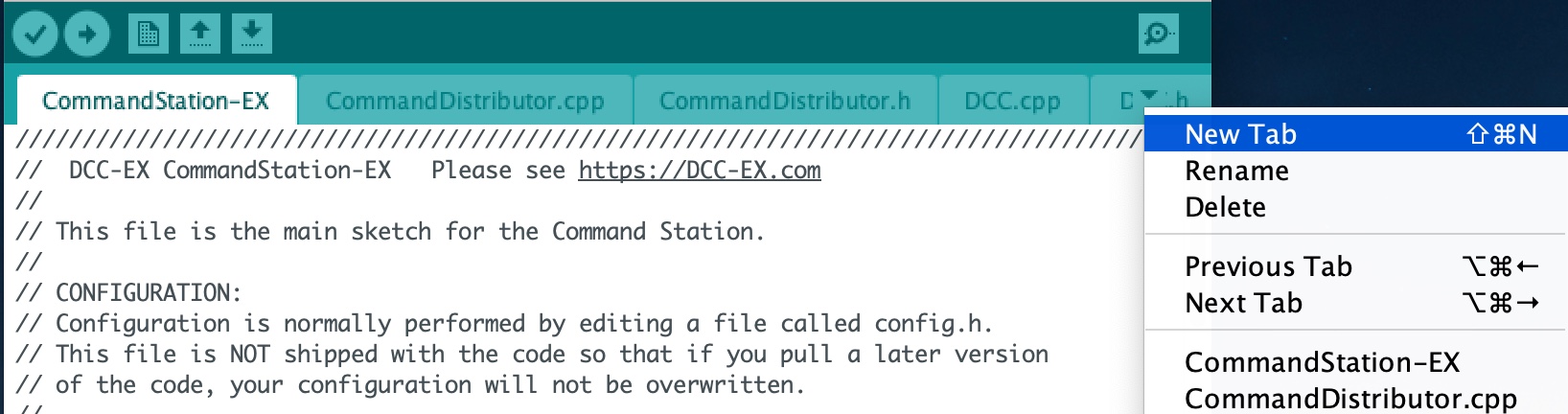
Fig 222: Creating a new tab in the Arduino IDE
Creating the mySetup.h file
At the bottom of the Arduino IDE window, a yellow bar will appear asking for a Name for new file, here make sure to enter mySetup.h (case sensitive, so upper case S in setup) and click OK to create the new file.
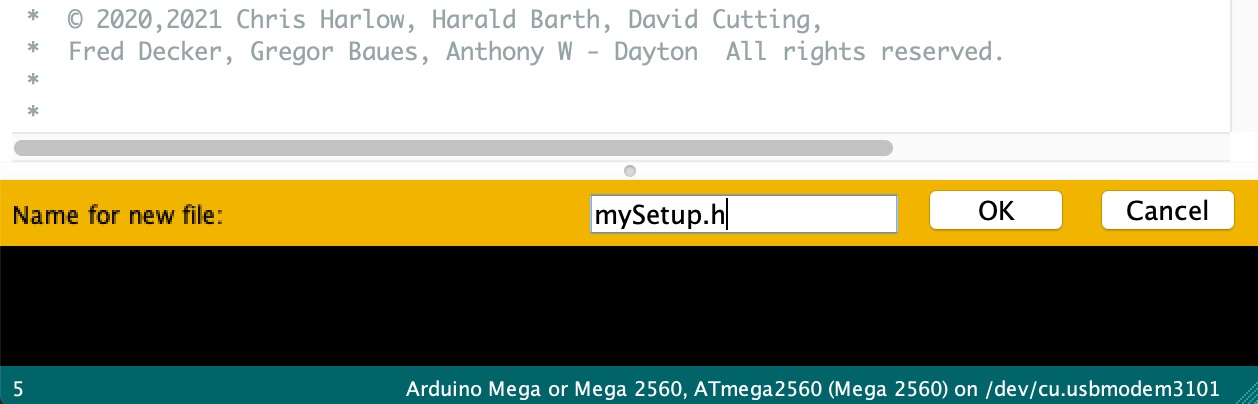
Fig 223: Choosing a file name for the new file
Adding in the startup commands
Within the new file that has been created, you can add in the commands that you wish the Command Station to run at startup. For example, if you need to run the following command each time your Command Station starts up:
<D ACK MIN 2600>
Then you would need to enter into the mySetup.h file:
SETUP("<D ACK MIN 2600>");
Note the upper case word SETUP at the start.
Adding in more than one startup command
If you need to have multiple commands run at start up, you will need to enter each additional command on a new line, so a longer mySetup.h file could look like:
SETUP("<D ACK MAX 9200>"); // Set ACK detection to allow pulses up to 9200uS
SETUP("<D ACK LIMIT 60>"); // 60mA is the default
SETUP("<0>"); // tracks off at startup
SETUP("<D CMD 0>"); // can be set to ON for testing in the serial monitor
Here you can add comments on each line, these can be added by using the double forward slash character // and then your comments. This makes it easier to remember why you added these start up commands.
Upload the new version of the software
Finally, upload the code to the Arduino as you would do during the standard Arduino IDE Setup. Restart the Command Station and these commands will have run at start up.
Examples
Automatically Turning Track Power on at Startup
Adding this line to mySetup.h will cause the track power to turn on automatically when the EX‑CommandStation powers up.
SETUP("<1>"); // Turn track power on at startup




