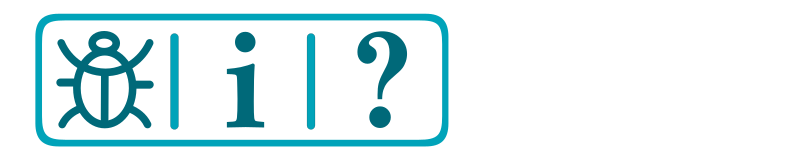Beta microcontrollers
Newer, faster, better
As technology progresses, newer, faster, and better microcontrollers become available, and therefore the dev team works in the background on porting and testing of DCC-EX on newer generations of microcontrollers to see if they might better suit the DCC-EX project.
This is never done lightly, as the effort to support a new microcontroller might be high and the benefits may be too inconsequential, or indeed may mean loss of functionality.
Considerations for new microcontrollers
When considering new microcontrollers to test and experiment with as potential candidates for EX‑CommandStation, these are the sorts of concerns taken into account (there are more considerations than this of course, these are just the highlights):
Architecture/code portability - how much work is required to adapt the codebase to support the architecture?
Form factor - can existing users use their existing motor shields and accessories with them?
Availability - with continuing microchip shortages impacting supply, is it still generally and easily available in quantity, and globally as we have users all over the world?
Sustainability - is the manufacturer deprecating the series or likely to?
Price - is it available at a price point that would encourage users to adopt it readily?
Quality - is it available with a sufficient build quality to make it reliable?
Notes on 3v3 vs. 5V microcontrollers
It’s important to note that the newer generations of microcontrollers almost always operate at 3.3 volts rather than 5 volts.
For some, like the STM32F4xx range, this is a non-issue as their digital I/O pins are designed to be 5V tolerant, meaning your existing sensors, serial devices, and I2C devices running at 5V are expected to be compatible. Outputs may need further consideration though, as while a “high” signal at 3v3 will trigger most 5V input logic devices, in some rare instances it can potentially not provide a high enough voltage. Using level shifters for digital outputs will resolve these issues, and if you want an extra layer of caution, you can use level shifters for the digital inputs as well.
For others that are not 5V tolerant, using 5V accessories will cause damage to the microcontroller, so using digital I/O level shifters is mandatory with these.
ALL 3v3 microcontrollers require analog inputs to be restricted to no more than 3.3V. This means only some Motor Driver boards are compatible unmodified with 3v3 microcontrollers to read output current. For the moment we recommend the genuine Ardiuno Motor Driver R3, and only the R3 version of it. Motor Drivers such as the Deek Robot can be modified readily enough. We will document this, but in the meantime ask on the Discord server.
Note
Some devices such as the ESP01 WiFi board and HC05/06 Bluetooth boards are already 3v3 devices, so if you have set these up with level shifters, the level shifters will no longer be required when using 3v3 microcontrollers.