WiThrottle
This is an iOS App from the USA. wiThrottle is probably the most popular iOS throttle since early on when JMRI built a wiThrottle Server into its program. You can connect WiThrottle to JMRI and connect JMRI to EX‑CommandStation, or you if you are not going to use JMRI, you can connect directly to the Command Station if you install a WiFi board.
Please visit their website: https://www.withrottle.com
You can find it in the App Store: WiThrottle
For more information more information about these protocols, see WiThrottle Server, Web Server, DCC-EX Native Commands Explained
Features
Supports WiThrottle Protocol
Connects to JMRI
Connects to EX‑CommandStation if not using JMRI
Connects via WiFi
Screenshots
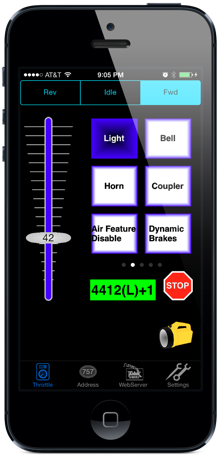
Requirements
A EX‑CommandStation (Mega based for WiFi)
An iOS Cell Phone or Tablet
A WiFi Shield (or other ESP8622 solution) if you want to connect using WiFi Wifi Setup
Operation
To use WiFi, make sure you have a WiFi enabled EX‑CommandStation as described in the Wifi Setup section.
Open the network settings on your phone
Change to same network of the PC that JMRI is on
Start the wiThrottle App
wiThrottle will try to find the wiThrottle Server on the EX‑CommandStation
If you are using Access Point (AP) Mode
It should find the wiThrottle Server in JMRI and automatically connect to it
Important
wiThrottle Lite (the free version) does not have the Track Power function. You will either need to purchase the full version, or you can add a startup command.
You should then see the ‘Address Screen’
Turn the track power on by selecting the ‘settings’ tab and clicking on the
Track PowerThe four red LEDs on the Motor board will turn on
Go back to the ‘Address’ tab
Enter the DCC Address of the loco you put on the track in the
KeypadfieldSelect
LongorShort(normally if the address is less than 127, it should be a ‘Short’ address.)Click the Set button
The address should appear in the green box at the top left.
Select the ‘Throttle’ tab
You can now use the sliders to move your train





